In this project I’ll show you how we can build an all-in-one ESP32 weather station PCB and display the sensor readings on a web server.The web server displays data from all the sensors and automatically updates the readings in every ten seconds, without the need to refresh the web page.


I’ve designed this pcb to be a compact weather station. This PCB has a lot of features so that it can suit a lot of different projects for different applications.In fact, I didn’t use all the PCB features in this project.
Additionally, this PCB can also be used as a learning pcb as it comes with some of the most used components

Schematics
If you don’t want to make a PCB, you can still follow this project by assembling the circuit on a breadboard by using this schematics.

Seeed Fusion PCB Assembly.

Seeed Studio Fusion PCB Assembly Service takes care of the entire fabrication process from PCB manufacturing , parts sourcing, assembly and testing services, so you can be sure that they are getting a quality product. After gauging market interest and verifying a working prototype, Seeed Propagate Service can help you bring the product to market with professional guidance and a strong network of connections.

Code
The next step is writing the code to read the sensors and build the web server. The code for this project is divided into two parts:
1.The code in Arduino IDE to read the sensors and host a web server.
2.An HTML file to build the web page. The HTML file should be saved in the microSD card.
This HTML will build your web page ,In this HTML file you can change how your web page looks, the headings, the table, etc…The ESP32 will send this HTML text to your browser when you make an HTTP request on the ESP32 IP address.
Save the file as index.html. Copy the HTML file to your microSD card, and insert the microSD card into the SD card module

Copy the below code open it in arduino ide , but Don’t upload the code yet.Before uploading the code, you need to modify the following lines to add your SSID and password.Then, press the upload button to upload the sketch to your ESP32. Make sure you have the right board and COM port selected.
// downLoad required libraries #include <WiFi.h> #include "SD.h" #include "DHT.h" #include <Wire.h> #include <Adafruit_BMP085.h> // Replace with your network credentials const char* ssid = "REPLACE_WITH_YOUR_SSID"; const char* password = "REPLACE_WITH_YOUR_PASSWORD"; // uncomment one of the lines below for whatever DHT sensor type you're using //#define DHTTYPE DHT11 // DHT 11 //#define DHTTYPE DHT21 // DHT 21 (AM2301) #define DHTTYPE DHT22 // DHT 22 (AM2302), AM2321 // GPIO the DHT is connected to const int DHTPin = 15; //intialize DHT sensor DHT dht(DHTPin, DHTTYPE); // create a bmp object Adafruit_BMP085 bmp; // Web page file stored on the SD card File webFile; // Set potentiometer GPIO const int potPin = 32; // IMPORTANT: At the moment, GPIO 4 doesn't work as an ADC when using the Wi-Fi library // This is a limitation of this shield, but you can use another GPIO to get the LDR readings const int LDRPin = 4; // variables to store temperature and humidity float tempC; float tempF; float humi; // Variable to store the HTTP request String header; // Set web server port number to 80 WiFiServer server(80); void setup(){ // initialize serial port Serial.begin(115200); // initialize DHT sensor dht.begin(); // initialize BMP180 sensor if (!bmp.begin()){ Serial.println("Could not find BMP180 or BMP085 sensor"); while (1) {} } // initialize SD card if(!SD.begin()){ Serial.println("Card Mount Failed"); return; } uint8_t cardType = SD.cardType(); if(cardType == CARD_NONE){ Serial.println("No SD card attached"); return; } // initialize SD card Serial.println("Initializing SD card..."); if (!SD.begin()) { Serial.println("ERROR - SD card initialization failed!"); return; // init failed } // Connect to Wi-Fi network with SSID and password Serial.print("Connecting to "); Serial.println(ssid); WiFi.begin(ssid, password); while (WiFi.status() != WL_CONNECTED) { delay(500); Serial.print("."); } // Print local IP address and start web server Serial.println(""); Serial.println("WiFi connected."); Serial.println("IP address: "); Serial.println(WiFi.localIP()); server.begin(); } void loop(){ WiFiClient client = server.available(); // Listen for incoming clients if (client) { // if new client connects boolean currentLineIsBlank = true; while (client.connected()) { if (client.available()) { // client data available to read char c = client.read(); // read 1 byte (character) from client header += c; // if the current line is blank, you got two newline characters in a row. // that's the end of the client HTTP request, so send a response: if (c == '\n' && currentLineIsBlank) { // send a standard http response header client.println("HTTP/1.1 200 OK"); // Send XML file or Web page // If client already on the web page, browser requests with AJAX the latest // sensor readings (ESP32 sends the XML file) if (header.indexOf("update_readings") >= 0) { // send rest of HTTP header client.println("Content-Type: text/xml"); client.println("Connection: keep-alive"); client.println(); // Send XML file with sensor readings sendXMLFile(client); } // When the client connects for the first time, send it the index.html file // stored in the microSD card else { // send rest of HTTP header client.println("Content-Type: text/html"); client.println("Connection: keep-alive"); client.println(); // send web page stored in microSD card webFile = SD.open("/index.html"); if (webFile) { while(webFile.available()) { // send web page to client client.write(webFile.read()); } webFile.close(); } } break; } // every line of text received from the client ends with \r\n if (c == '\n') { // last character on line of received text // starting new line with next character read currentLineIsBlank = true; } else if (c != '\r') { // a text character was received from client currentLineIsBlank = false; } } // end if (client.available()) } // end while (client.connected()) // Clear the header variable header = ""; // Close the connection client.stop(); Serial.println("Client disconnected."); } // end if (client) } // Send XML file with the latest sensor readings void sendXMLFile(WiFiClient cl){ // Read DHT sensor and update variables readDHT(); // Prepare XML file cl.print("<?xml version = \"1.0\" ?>"); cl.print("<inputs>"); cl.print("<reading>"); cl.print(tempC); cl.println("</reading>"); cl.print("<reading>"); cl.print(tempF); cl.println("</reading>"); cl.print("<reading>"); cl.print(humi); cl.println("</reading>"); float currentTemperatureC = bmp.readTemperature(); cl.print("<reading>"); cl.print(currentTemperatureC); cl.println("</reading>"); float currentTemperatureF = (9.0/5.0)*currentTemperatureC+32.0; cl.print("<reading>"); cl.print(currentTemperatureF); cl.println("</reading>"); cl.print("<reading>"); cl.print(bmp.readPressure()); cl.println("</reading>"); cl.print("<reading>"); cl.print(analogRead(potPin)); cl.println("</reading>"); // IMPORTANT: Read the note about GPIO 4 at the pin assignment cl.print("<reading>"); cl.print(analogRead(LDRPin)); cl.println("</reading>"); cl.print("</inputs>"); } void readDHT(){ // Sensor readings may also be up to 2 seconds 'old' (its a very slow sensor) humi = dht.readHumidity(); // Read temperature as Celsius (the default) tempC = dht.readTemperature(); // Read temperature as Fahrenheit (isFahrenheit = true) tempF = dht.readTemperature(true); // Check if any reads failed and exit early (to try again). if (isnan(humi) || isnan(tempC) || isnan(tempF)) { Serial.println("Failed to read from DHT sensor!"); return; } /*Serial.print("Humidity: "); Serial.print(humi); Serial.print(" %\t Temperature: "); Serial.print(tempC); Serial.print(" *C "); Serial.print(tempF); Serial.println(" *F");*/ }
Replace with your network credentials
const char* ssid = "REPLACE_WITH_YOUR_SSID";
const char* password = "REPLACE_WITH_YOUR_PASSWORD";
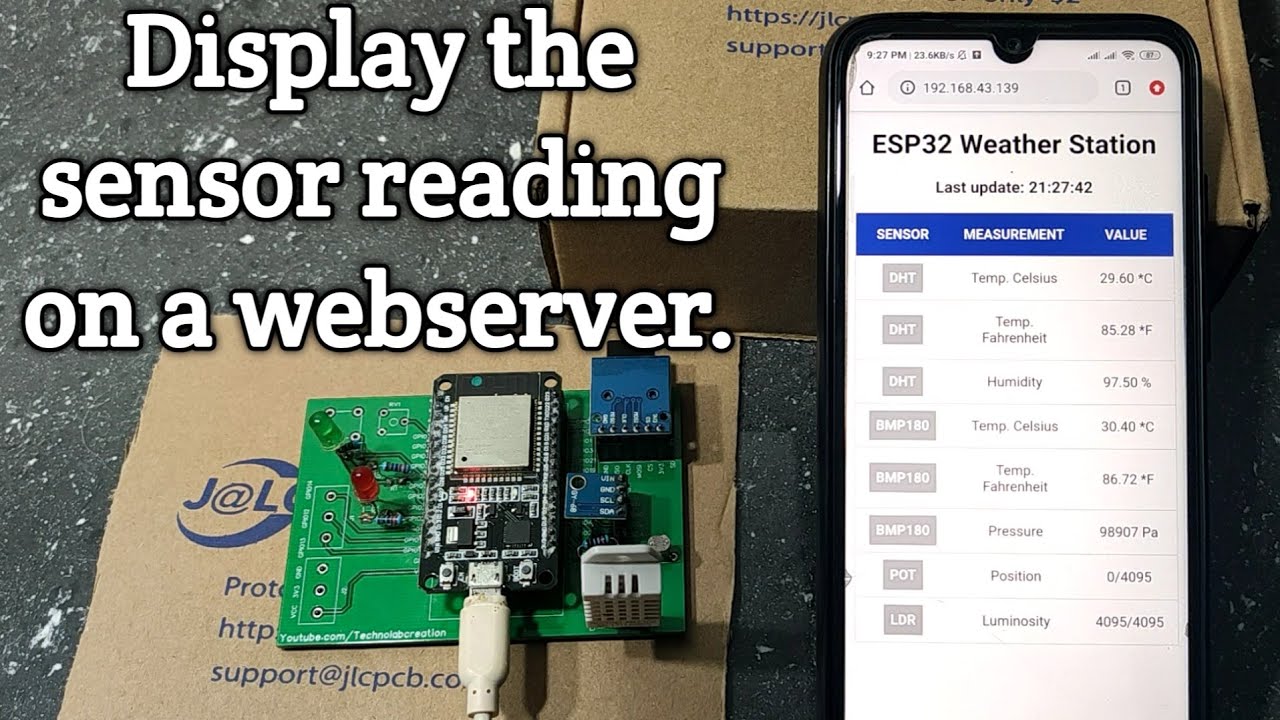



Hello – is the gerber file available for this project? I cannot see it anywhere. Also – which version of the esp32 board is best?
thank you
Please assist:
Unable to find Download for Gerber on this page?
https://www.technolabcreation.com/esp32-weather-station-display-the-sensor-readings-on-a-web-server/
Check again
The code as is won’t compile, the line
*********************************
void sendXMLFile(WiFiClient cl){
// Read DHT sensor and update variables
readDHT();
// Prepare XML file
cl.print(“”); <—————- This line
needs to be modified to:
cl.print("”);
? and ” are special control characters inside a string, to taken literally, they need to be prefaced by \
Thanks for the example!