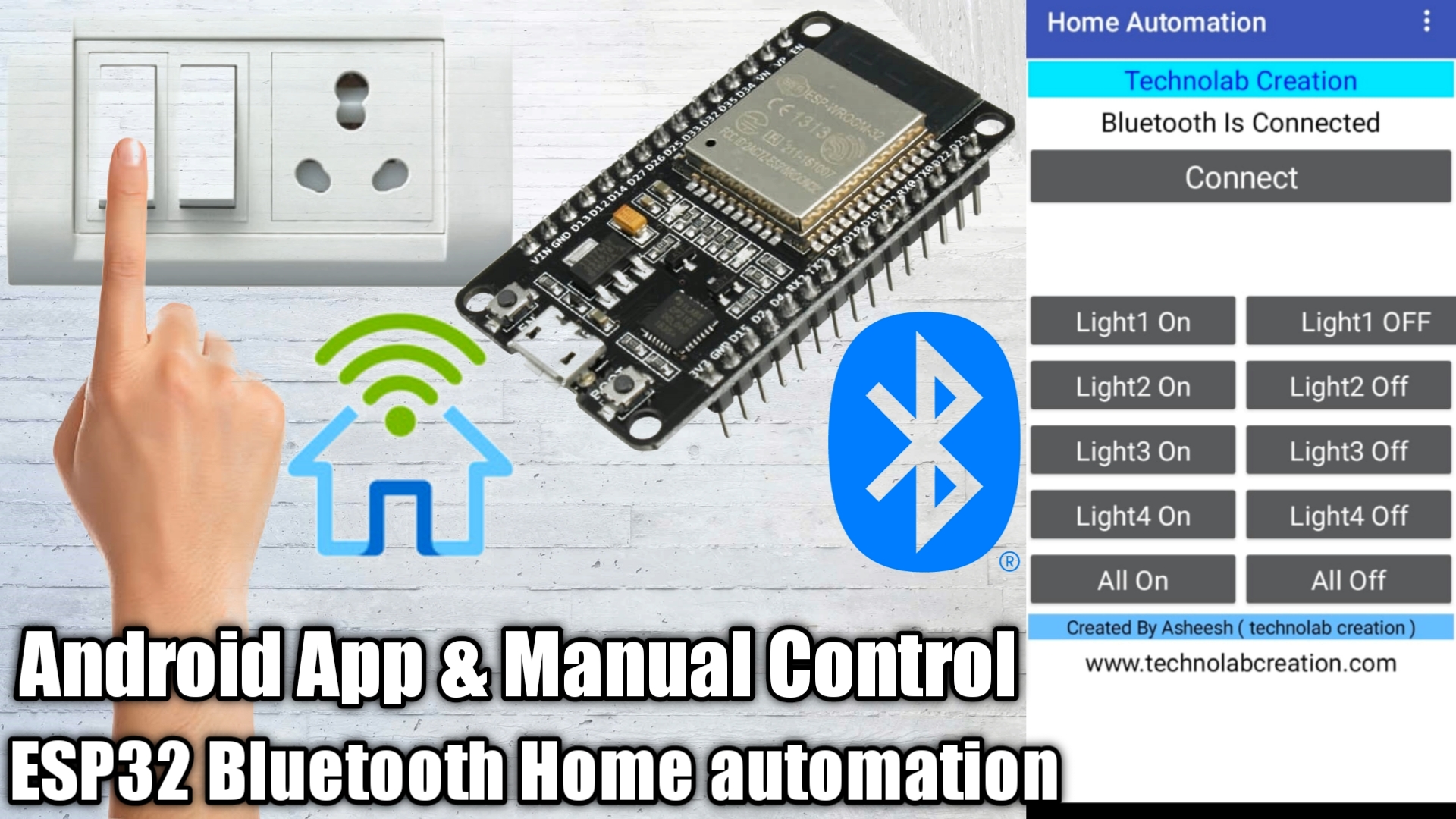In this post , we are going to make Bluetooth and Manual control homeautomation system using ESP32.

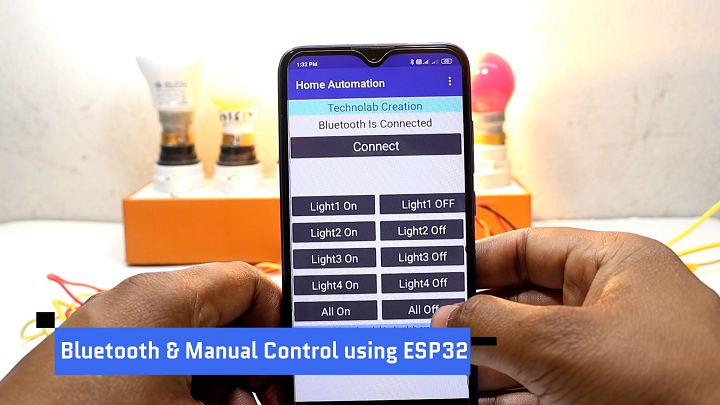
We all know ESP32 has inbuilt bluetooth , So we don’t need any separate bluetooth module for making of this project.
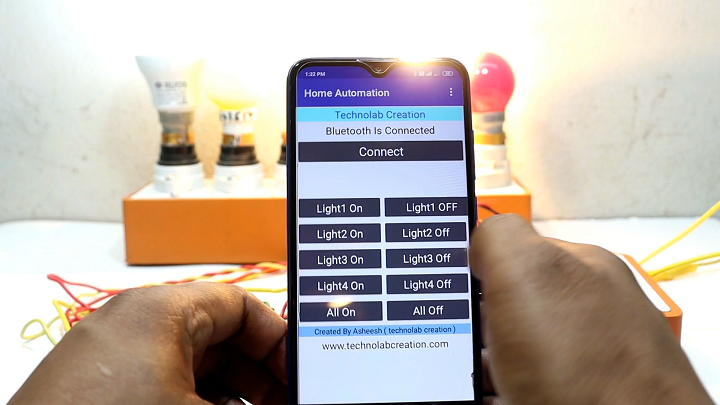
In this project we are able to control our homeappliances via Android APP and also by regular home switches that we often use., So this is a two way control homeautomation system, this is very effective and interesting project , So lets make it.
Components Requried
1.ESP32.
2.Highlink AC to DC Convertor (HLK-PM01.
3.5v Relay.
4.BC547 NPN Transistor.
5.IN4007 Diode.
6.10Kohm and 1Kohm Resistor.
7.Twp Pin Terminal connector.
8.Coustom Designed PCB.




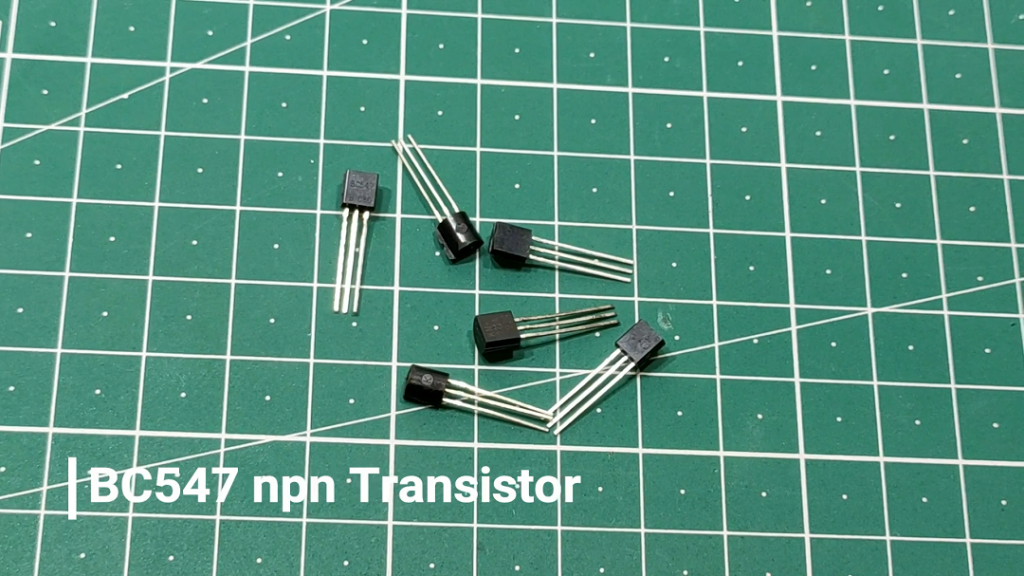



Designing the PCB.
To design the circuit and PCB, we used EasyEDA which is a browser based software to design PCBs.

Designing the circuit works like in any other circuit software tool, you place some components and you wire them together. Then, you assign each component to a footprint.
Having the parts assigned, place each component. When you’re happy with the layout, make all the connections and route your PCB.


Save your project and export the Gerber files.
Ordering the PCBs at PCBWay
This project is sponsored by PCBWay. PCBWay is a full feature Printed Circuit Board manufacturing service.

Turn your DIY breadboard circuits into professional PCBs – get 10 boards for approximately $5 + shipping (which will vary depending on your country).
Once you have your Gerber files, you can order the PCB. Follow the next steps.
1. Download the Gerber files – click here to download the .zip file.
2. Go to PCBWay website and open the PCB Instant Quote page.

3. PCBWay can grab all the PCB details and automatically fills them for you. Use the “Quick-order PCB (Autofill parameters)”.

4. Press the “+ Add Gerber file” button to upload the provided Gerber files.

After approximately one week using the DHL shipping method, I received the PCBs at my place.

As usual, everything comes well packed, and the PCBs are really high-quality.
The letters on the silkscreen are really well-printed and easy to read. Additionally, the solder sticks easily to the pads.
PCBWay Year End Big Sale and Christmas Shopping Festival 2021.
PCBWay are now offering different sales offers and coupons at Christmas Festival 2021. I hope you will not miss the opportunity and avail of these offers as soon as possible. Since limited days are remaining.
So let’s get started with PCBWay Year End Big Sale & Christmas Shopping Festival 2021.

The PCBWay is PCB producing company based in China and offers numerous services such as PCB with different types such as single layer PCB, double Layer PCB, multilayer PCB, etc, with that PCB prototyping services and PCBA.

Now regard Christmas they are providing different offers through using them you can get Free Christmas Coupons and Up to 52% Off for 3D Printing & CNC Machining.

Special Sales in PCBWay Store!

PCBWay has providing special sales in their store, using them you can get Up to 50% Off on different electronic modules like ESP32, ARDUINO BOARDS , IPS touch screen display, Robotic Arm etc
Lucky Draw.
With all these offers here & Coupons, One lucky draw is also conducted. To take part in this lucky draw the last date is December 31, 2021.

Rules.
1.Each PCBWayer (who had PCBWay shopping experience before) has TWO chances to draw the lottery. And ONE extra chance will be given if you place any order during December.
2.The beans would be automatically added into your account. You can use it to redeem modules in PCBWay store.
3.If you have any questions about how to redeem modules, please contact anson@pcbway.com.
Let's Make it...!
Now grab all the components whose list is mention above, and soldered on the PCB.


After soldiering rest of components PCB look like this neat, clean and well arranged.

Connection of Switches & Bulbs.
Connect all the switches and bulb as shown schematic below.
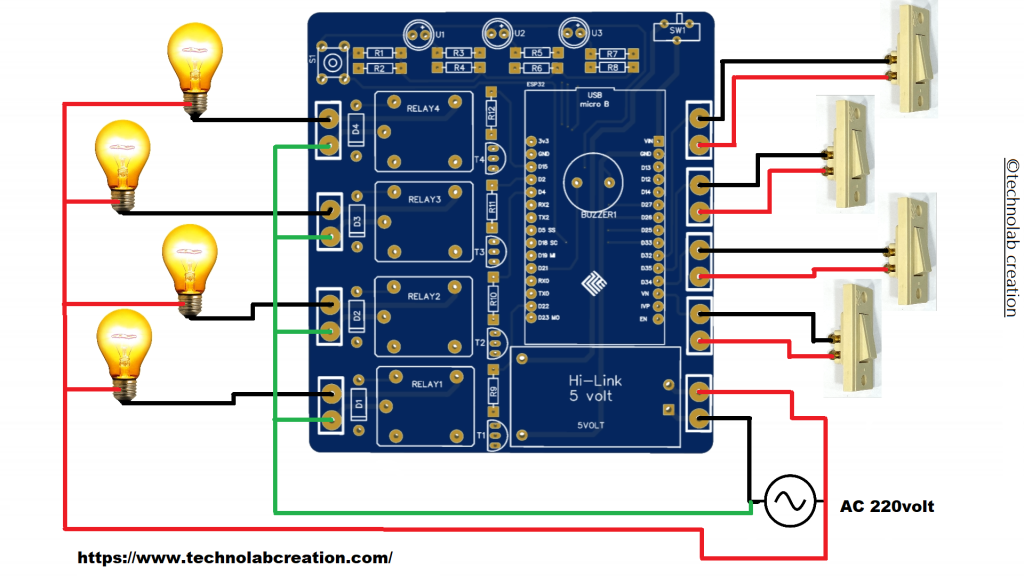
Download the APK file in your your smartphone and install.
Pair your phone with ESP32 via bluetooth.

CODE
Copy the following code to your Arduino IDE and upload it to your Arduino board.
#include "BluetoothSerial.h"
#include <AceButton.h>
using namespace ace_button;
#if !defined(CONFIG_BT_ENABLED) || !defined(CONFIG_BLUEDROID_ENABLED)
#error Bluetooth is not enabled! Please run
`make menuconfig` to and enable it
#endif
BluetoothSerial SerialBT;
// define the GPIO connected with Relays and switches
#define RelayPin1 15
#define RelayPin2 2
#define RelayPin3 4
#define RelayPin4 22
#define SwitchPin1 32
#define SwitchPin2 35
#define SwitchPin3 34
#define SwitchPin4 39
int toggleState_1 = 1; //Define integer to remember the toggle state for relay 1
int toggleState_2 = 1; //Define integer to remember the toggle state for relay 2
int toggleState_3 = 1; //Define integer to remember the toggle state for relay 3
int toggleState_4 = 1; //Define integer to remember the toggle state for relay 4
char bt_data; // variable for storing bluetooth data
ButtonConfig config1;
AceButton button1(&config1);
ButtonConfig config2;
AceButton button2(&config2);
ButtonConfig config3;
AceButton button3(&config3);
ButtonConfig config4;
AceButton button4(&config4);
void handleEvent1(AceButton*, uint8_t, uint8_t);
void handleEvent2(AceButton*, uint8_t, uint8_t);
void handleEvent3(AceButton*, uint8_t, uint8_t);
void handleEvent4(AceButton*, uint8_t, uint8_t);
void all_Switch_ON(){
digitalWrite(RelayPin1, LOW); toggleState_1 = 0; delay(100);
digitalWrite(RelayPin2, LOW); toggleState_2 = 0; delay(100);
digitalWrite(RelayPin3, LOW); toggleState_3 = 0; delay(100);
digitalWrite(RelayPin4, LOW); toggleState_4 = 0; delay(100);
}
void all_Switch_OFF(){
digitalWrite(RelayPin1, HIGH); toggleState_1 = 1; delay(100);
digitalWrite(RelayPin2, HIGH); toggleState_2 = 1; delay(100);
digitalWrite(RelayPin3, HIGH); toggleState_3 = 1; delay(100);
digitalWrite(RelayPin4, HIGH); toggleState_4 = 1; delay(100);
}
void Bluetooth_handle()
{
bt_data = SerialBT.read();
// Serial.println(bt_data);
delay(20);
switch(bt_data)
{
case 'w': digitalWrite(RelayPin1, LOW); toggleState_1 = 0; break; // if 'A' received Turn on Relay1
case 'W': digitalWrite(RelayPin1, HIGH); toggleState_1 = 1; break; // if 'a' received Turn off Relay1
case 'x': digitalWrite(RelayPin2, LOW); toggleState_2 = 0; break; // if 'B' received Turn on Relay2
case 'X': digitalWrite(RelayPin2, HIGH); toggleState_2 = 1; break; // if 'b' received Turn off Relay2
case 'y': digitalWrite(RelayPin3, LOW); toggleState_3 = 0; break; // if 'C' received Turn on Relay3
case 'Y': digitalWrite(RelayPin3, HIGH); toggleState_3 = 1; break; // if 'c' received Turn off Relay3
case 'z': digitalWrite(RelayPin4, LOW); toggleState_4 = 0; break; // if 'D' received Turn on Relay4
case 'Z': digitalWrite(RelayPin4, HIGH); toggleState_4 = 1; break; // if 'd' received Turn off Relay4
case 'a': all_Switch_ON(); break; // if 'Z' received Turn on all Relays
case 'A': all_Switch_OFF(); break; // if 'z' received Turn off all Relays
default : break;
}
}
void setup()
{
Serial.begin(9600);
btStart(); //Serial.println("Bluetooth On");
SerialBT.begin("HA_BT_ESP32"); //Bluetooth device name
Serial.println("The device started, now you can pair it with bluetooth!");
delay(5000);
pinMode(RelayPin1, OUTPUT);
pinMode(RelayPin2, OUTPUT);
pinMode(RelayPin3, OUTPUT);
pinMode(RelayPin4, OUTPUT);
// pinMode(wifiLed, OUTPUT);
pinMode(SwitchPin1, INPUT_PULLUP);
pinMode(SwitchPin2, INPUT_PULLUP);
pinMode(SwitchPin3, INPUT_PULLUP);
pinMode(SwitchPin4, INPUT_PULLUP);
//During Starting all Relays should TURN OFF
digitalWrite(RelayPin1, toggleState_1);
digitalWrite(RelayPin2, toggleState_2);
digitalWrite(RelayPin3, toggleState_3);
digitalWrite(RelayPin4, toggleState_4);
config1.setEventHandler(button1Handler);
config2.setEventHandler(button2Handler);
config3.setEventHandler(button3Handler);
config4.setEventHandler(button4Handler);
button1.init(SwitchPin1);
button2.init(SwitchPin2);
button3.init(SwitchPin3);
button4.init(SwitchPin4);
delay(200);
}
void loop()
{
if (SerialBT.available()){
Bluetooth_handle();
}
button1.check();
button2.check();
button3.check();
button4.check();
}
void button1Handler(AceButton* button, uint8_t eventType, uint8_t buttonState) {
Serial.println("EVENT1");
switch (eventType) {
case AceButton::kEventPressed:
Serial.println("kEventPressed");
toggleState_1 = 0;
digitalWrite(RelayPin1, LOW);
break;
case AceButton::kEventReleased:
Serial.println("kEventReleased");
toggleState_1 = 1;
digitalWrite(RelayPin1, HIGH);
break;
}
}
void button2Handler(AceButton* button, uint8_t eventType, uint8_t buttonState) {
Serial.println("EVENT2");
switch (eventType) {
case AceButton::kEventPressed:
Serial.println("kEventPressed");
toggleState_2 = 0;
digitalWrite(RelayPin2, LOW);
break;
case AceButton::kEventReleased:
Serial.println("kEventReleased");
toggleState_2 = 1;
digitalWrite(RelayPin2, HIGH);
break;
}
}
void button3Handler(AceButton* button, uint8_t eventType, uint8_t buttonState) {
Serial.println("EVENT3");
switch (eventType) {
case AceButton::kEventPressed:
Serial.println("kEventPressed");
toggleState_3 = 0;
digitalWrite(RelayPin3, LOW);
break;
case AceButton::kEventReleased:
Serial.println("kEventReleased");
toggleState_3 = 1;
digitalWrite(RelayPin3, HIGH);
break;
}
}
void button4Handler(AceButton* button, uint8_t eventType, uint8_t buttonState) {
Serial.println("EVENT4");
switch (eventType) {
case AceButton::kEventPressed:
Serial.println("kEventPressed");
toggleState_4 = 0;
digitalWrite(RelayPin4, LOW);
break;
case AceButton::kEventReleased:
Serial.println("kEventReleased");
toggleState_4 = 1;
digitalWrite(RelayPin4, HIGH);
break;
}
}